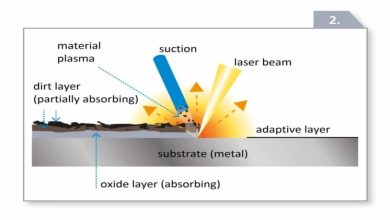4 Methods to Recover Lost data When Upgrading to Windows 11
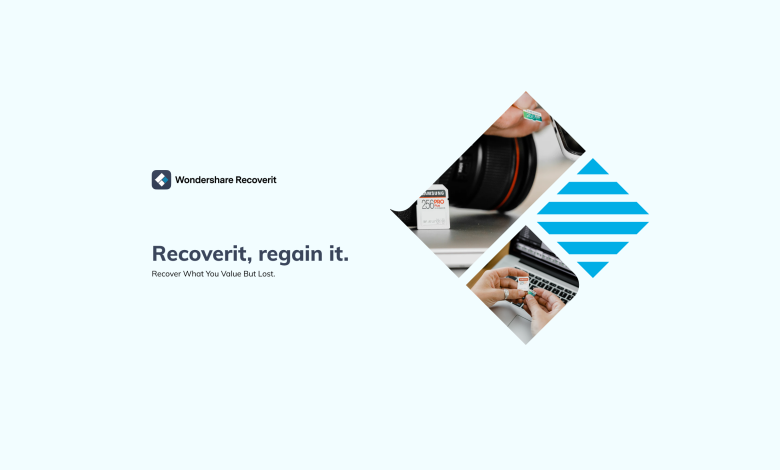
Windows 11 is now available, and most of you have already installed it. Microsoft has stated that this new OS will be available to all eligible devices by 2022. Windows 11 introduces plenty of new programs and productivity-boosting features. It is undoubtedly a one-of-a-kind experience for users.
However, the excitement goes off when you lose important files, folders, and favorite images after switching to this new operating system. As a result, setting up your Microsoft account to transfer files and folders and back up your system files is always a good option.
We’ll walk you through how to recover deleted data after upgrading to Windows 11. Here we will introduce a great data recovery software Wondershare Recoverit .This will help you to recover photo and important data.
Are you Suitable for Upgrading to Windows 11?
Your PC does not need to be Windows 11 update. It’s entirely up to you. But who doesn’t want to make use of extra features? Although Windows 11 provides certain additional benefits to its customers, some drawbacks must also be. We’ll go over some of the advantages and disadvantages of Windows 11.
Pros of Windows 11
- The new design is more beautiful and consistent.
- The window layout options are fantastic.
- Updates to video games that are strong
- Features that improve performance
- Runs Android applications
Cons of Windows 11
- A recent CPU is required.
- Some changes to the user interface, including the new Start menu and Taskbar, require some getting used to.
- Timeline, tablet gestures, and Action Center are among the valuable capabilities that have vanished.
How to Recover Data Loss When Upgrading to Windows 11
Data can be back in many ways. Let’s introduce some essential methods to recover lost data.
Method 1: Use the correct profile to sign in to your Microsoft account.
If you’re signed into a temporary profile, you might have problems accessing your files after updating to Windows 11. You must use the correct Microsoft account. To do so, follow the instructions below:
- In your Windows 11 system, go to Search.
- Now, in the search bar, type Settings and click on it.
- Next, go to the Accounts section on the left panel.
- Next, see whether you can find the option to ‘Sync your settings.’
- Click this option if it appears. ‘You’re using a temporary profile to log in,’ you may receive a message. On your screen, it says, ‘Roaming choices are now unavailable.’
- Restart your computer and log into your Microsoft account using the appropriate profile.
Method: 2 restore a file from a backup
If you have a backup, restore the lost files as a result of the Windows 11 update. Take the following steps:
- Open Settings from the Search bar.
- Go to Accounts > Windows Backup after that.
- If you’ve enabled backup options like ‘One Drive,’ ‘Remember my apps,’ and ‘Remember my preferences,’ you’ll be able to quickly discover and restore your backup files.
- You can also connect an external storage disk to your Windows 11 device and retrieve files if you have a backup.
Method 3: Recover Files without a Backup after a Windows Update
If you can’t retrieve the missing documents, they were wiped when you upgraded to Windows 11. Wondershare Recoverit data Recovery Software can effectively recover wiped data from any location on your device, allowing you to recover erased documents. If you’ve accidentally deleted important data when upgrading to Windows 11, we’ll show you how to retrieve it.
Step 1: Determine where the data was lost.
After the software has been installed, select the drive or folder you want to recover. Select the option and then press the Start button.

Step 2: Start the scanning process.
After you’ve decided on a location, click the Start button to begin scanning it. The scanning process can take anything from a few minutes to several hours, depending on the size of the missing file.
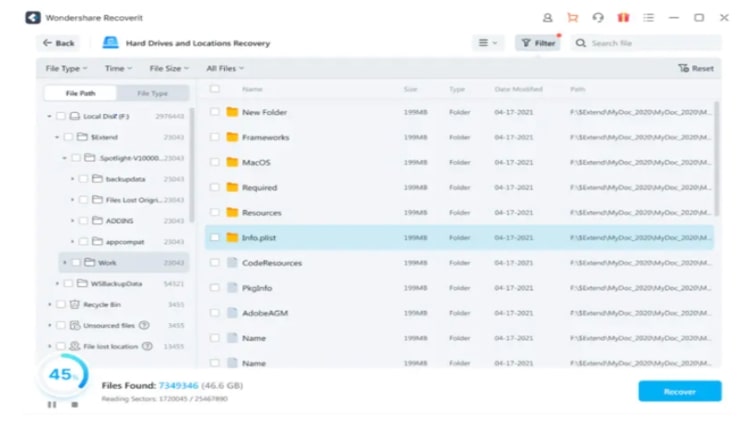
Step 3: Files Can Be Viewed and Recovered.
Select the file you want to recover after the scan is finished and you’ve seen a preview of the data.
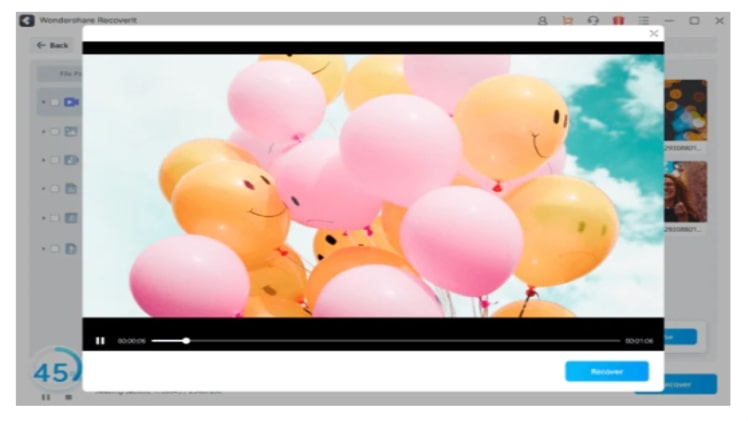
What makes Wondershare Recovery such a good choice?
Wondershare Recoverit has been operating since 2003 and is a data recovery toolkit. It can recover files from a PC in over a thousand different file types and systems.
It comes with the most advanced data recovery technology available, allowing you to recover deleted, corrupted, or damaged files from deleted partitions, devices, or storage media without any technical issues. You will be impressed by Wondershare Recoverit file recovery’s superb file recovery ability if you try out the free version.
- It’s one of the most secure and dependable data recovery programs available.
- It can handle over a thousand different files, including emails, photos, audio, and video.
- It supports a range of file systems, including NTFS, FAT, HFS+, and others.
- It can recover data from any storage device or media.
- It has the best track record for successfully recovering files.
- Wondershare Recoverit allows you to recover files in just three steps.
Ways to go back to the Original Windows Version
Which one is best windows 11 vs windows 10? Everyone wants to install the latest version of windows systems. But after updating some device are facing windows 11 issues and they want to revert back to his previous version. Follow these procedures to revert to a previous version of Windows:
- If your computer is not connected, make sure it is, and proceed to the next step.
- Start by typing “recovery” into the search box.
- Make your recovery decisions (System Setting).
- Make a decision Return to Windows [X] in Recovery, where [X] is the previous Windows version.
- Select a reason for returning, then proceed to the next step.
- To return to Windows, press [X].
- To complete the rollback, follow the on-screen instructions.
After the rollback is complete, the PC will boot into your previous version of Windows. If you used a password to get into your last version of Windows, you’d need it to log in now.
Final Thoughts
After upgrading to Windows 11, you can restore your data using one of the three ways discussed in this article if you have a file deletion problem. In the absence of a backup, which is a problem for most users, you can utilize a dependable data recovery program like Wondershare Recoverit Data Recovery Wizard to recover erased files quickly.